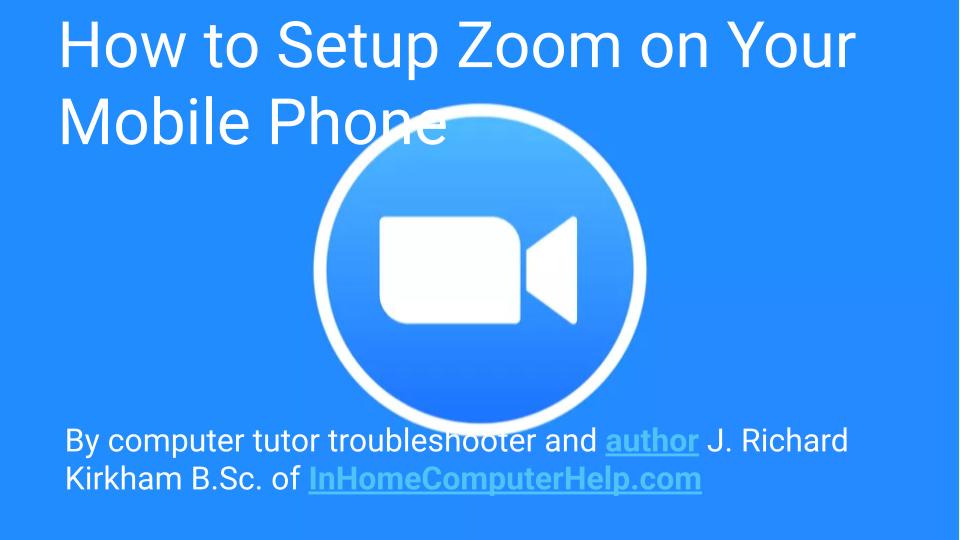Repairing the master boot record if your computer is in a repair loop or won't start. I highly advice having a computer repair professional do this for you. Honolulu Hawaii and all of Oahu text or call 224-1870
To fix MBR problems on a computer running Windows 10, use these steps:
Create a Windows 10 USB bootable media.
Change the boot order to start from the bootable media. The process to change the settings for the Basic Input Output System (BIOS) or Unified Extensible Firmware Interface (UEFI) usually requires pressing one of the function keys (F1, F2, F3, F10, or F12), the ESC or Delete key. However, the process is usually different per manufacturer and device model. Check your manufacturer’s support website for more specific instructions.
Start the PC with the bootable media.
Click the Next button in the Windows 10 Setup.
Click the Repair your computer button from the lower-left corner.
Click the Troubleshoot button.
Click the Advanced options button.
Click the Command Prompt button.
You will now enter into the Command Prompt environment, which will allow you to launch the Bootrec.exe tool to repair the Master Boot Record on your Windows10 PC. The Bootrec.exe supports many options depending on your situation.
Use the FixMbr option when you need to repair Master Boot Record corruption problems or when you need to clean the code from the MBR. This command will not overwrite the existing partition table in the hard drive.
Bootrec /fixMbr
Use the FixBoot option when the boot sector was replaced with another non-standard code, the boot sector is damaged, or when you installed an early version of the operating system alongside another more recent version.
Bootrec /fixBoot
Use the ScanOS option when the Boot Manager menu does not list all the operating systems installed on your device. This option will scan all drives to find all compatible installations, and it will display the entries that are not in the BCD store.
Bootrec /ScanOS
Use the RebuildBcd option when you don’t have another option, and you must rebuild the BCD (Boot Configuration Data) store.
Bootrec /RebuildBcd
How To Fix Bootrec /fixboot Access is Denied During Fix Boot Configuration in Windows 10
While fixing the Boot Configuration Data (BCD) on your computer you may encounter the “Access is denied '' message in the command prompt window. If you are seeing this message you won’t be able to fix the boot related issue unless you take care of the problem first. To do so, follow these simple steps on your computer-
Recreate EFI structure and reconfigure the boot files
Recreating the EFI structure will help you to solve this issue.
First, turn off your computer.
After that, switch ON your machine.
Then, when your system starts up, as soon as you have seen the manufacturer’s logo, press-hold the power button again to force the shutdown of your system.
Continue these steps 2-3 more times and it will automatically reach the startup repair screen.
When your computer boots up, you will be in Automatic Repair mode. Click on the “Advanced options“.
In the Choose an option window, click on “Troubleshoot“.
In the Troubleshooting window, click on “Advanced options“.
In the Advanced_ options_ window, click on “Command Prompt“.
In the Command_ Prompt_ window, copy-paste these two commands one-by-one and hit Enter to execute both of the commands sequentially on your computer.
Diskpart
list disk
Again copy-paste and modify these commands in Command Prompt window one-by-one and hit Enter after each of them.
select disk your disk no
list vol
NOTE– Replace the “” with the number of HDD drive on which the Windows is installed.
For this computer, it is “Disk** 0**“. So the command will be like this-
** select disk 0**
Again copy-paste this command in Command Prompt and then hit Enter to select the System reserved volume.
select vol
[NOTE– Replace the “” which is declared to have 100 MB storage. This partition contains the EFI (Extensible Firmware Interface) and usually formatted in FAT32 format.
Example- For us, it is ‘Volume 5 **which is the FAT32 partition, and its size is limited to 100 MB**. So the command will be –
**select vol 5 **
Now, you have to assign a new drive letter to the partition. Copy-paste this command in the Command_ Prompt_ window and hit Enter to do so.
assign letter=V:
Upon completion, you will see this message – ‘diskpart successfully assigned the drive letter’.
In order to exit the diskpart, type this command and press Enter.
exit
Now, type the command
V:
After that run the command given below.
bcdboot C:windows /s V: /f UEFI
Close Command Prompt window.
Coming back to the Troubleshooting window, click on “Continue” to normally boot into Windows 10.
If this doesn't fix the problem you may need to reinstall Windows.
Back up your files first.
Consider a Windows Operating System alternative Linux Mint (video tour) which doesn't have problems like these.