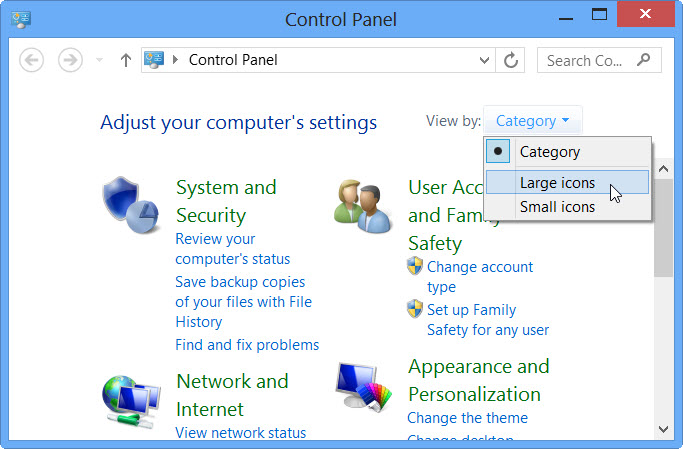As an in home and remote computer tutor here in Honolulu Hawaii covering all of Oahu and the mainland U.S.A., I run across senior citizens with various physical challenges for which I must come up with a solution. Here's a way of dealing with problems using a touchpad and mouse....
Important Links for This Computer Tip
In Home, Onsite and Remote Cell Phone Tablet and Computer Lessons Training and Troubleshooting for Businesses and Senior Citizens For Honolulu Hawaii and All of Oahu Text or Call 808.224.0870 Mainland U.S.A. Text Only for Remote Lessons and Troubleshooting Due to Time Differences 
https://InHomeComputerHelp.com/
The Big Plain English Computer Cell Phone and Tablet Help and Tips eBook 
By in home and remote computer cell phone and tablet tutor and troubleshooter J. Richard Kirkham of Honolulu Hawaii covering all of Oahu and the mainland U.S.A. Text 808.224.1870 for computer help or download this tell all secrets computer cell phone and tablet tips and help eBook which even contains links to computer video tutorials created by Mr. Kirkham himself!
https://InHomeComputerHelp.com/computerhelpebook/
Senior Specialty In Home Computer Lessons and Computer Setup Oahu Call or Text 224-1870
https://www.InHomeComputerHelp.com/computerlessonsseniors/
Help is Now Available for Google Drive The Microsoft Office 365 Replacement and Gmail by Remote Computer Tutor and Troubleshooter J. Richard Kirkham B.Sc.
https://InHomeComputerHelp.com/googledrivehelp/
How to Keep Your Computer Files and Photos Safe in The 21st Century
Your cloud backup such as Google Drive, Dropbox and if you’re using Office 365, OneDrive is NOT enough to keep your files safe and secure any longer! Cloud backup will help save your files when your computer crashes, BUT it won’t help if many of the modern viruses infect your computer such as the Ransomware Encryption Virus.
https://InHomeComputerHelp.com/safecomputerbackups/
EXACT USB Touchpad Recommended by Rick Kirkham for Computer Users with Dexterity Issues 
https://InHomeComputerHelp.com/touchpad/
Wireless keyboard/touchpad solution I use myself 
https://InHomeComputerHelp.com/wirelesskeyboardandtouchpad/
Voice Dictation Software to Help with Dexterity Issues 
https://InHomeComputerHelp.com/voicedictation/
Legal Statement
Communists hate the fact that some of these links are affiliate links which help support my efforts to bring important information such as this to you. These affiliate links cost you nothing to click.
Thank you for your support!
Rick
J. Richard Kirkham B.Sc.
https://InHomeComputerHelp.com